Hepsia File Manager
Hepsia's File Manager section will let you handle your website files by means of simple point 'n' click movements. Right-click context menus allow fast access to different file management options, whereas user-friendly drag-and-drop functionality will enable you to upload new files from your desktop computer in no time. You will also find in-built file editors and an image viewer. You will be able to compress and unzip files without difficulty too.
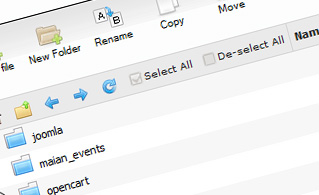
Fast File Uploads and Downloads
Working with the File Manager feels like working with your desktop PC. The built-in drag-and-drop functionality will enable you to effortlessly move files between your desktop computer and the web server. Simply select the file that you want to upload from your desktop PC and then drag it to your browser. The same applies to downloading a file from the File Manager to your personal computer. Furthermore, you can download files and even folders to your hard disk drive by pressing the Download button.
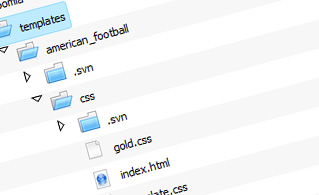
Easy File Editing Options
With the File Manager, you can create a brand new file or folder with just a click of the mouse. All action buttons are handily positioned above the file/folder list and you can edit your files effortlessly. You can rename or copy a file, move a file to another folder, examine the contents of a file or edit its permissions, erase a file, and so on.
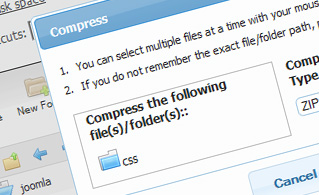
Handy Archive/Unarchive Functionality
With the File Manager user interface, you will be able to compress and extract all types of files. It does work incredibly fast - simply select the files you want to compress and push the Compress button. You can even select the compression format (.rar, .zip, and so on). It is just as easy to extract files from an archive to a selected directory.
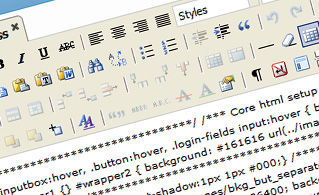
File Editors
With the File Manager, you actually do not need any third-party tools to edit your files. There is an image viewer, which allows you to explore the contents of your image files to get an idea of how the images will actually show up on your web site. Also, you will find several built-in file editors, which will give you complete command over your files. The plain text editor and the code editor are aimed at more proficient users, whereas the WYSIWYG editor (where you can see all source code changes in real time) is also suitable for non-tech-savvy individuals.
More Features
Regardless of whether you have one single sites or multiple websites hosted in your shared hosting account - we have a handy Host Shortcut feature, so you can swiftly select only the web site you want to work with. With the File Manager, you can also use the majority of the famous keyboard shortcuts - press Delete to erase a file or a folder, or hold down the Control button to select multiple files simultaneously.
| SHARED HOSTING | KVM VPS | OPENVZ VPS | SEMI-DEDICATED PLANS | DEDICATED SERVERS |
| Unlimited storage | 80 GB storage | 80 GB storage | Unlimited storage | 240 GB storage |
| Unlimited bandwidth | 4 TB bandwidth | 3 TB bandwidth | Unlimited bandwidth | 10 TB bandwidth |
| 1 website hosted | Unlimited websites hosted | Unlimited websites hosted | Unlimited websites hosted | Unlimited websites hosted |
| 30-Day Free Trial | 24/7/365 support | 24/7/365 support | 30-Day Free Trial | 24/7/365 support |
| start from $3.00/mo | start from $14.50/mo | start from $14.50/mo | start from $20.00/mo | start from $72.00/mo |